Docker
Docker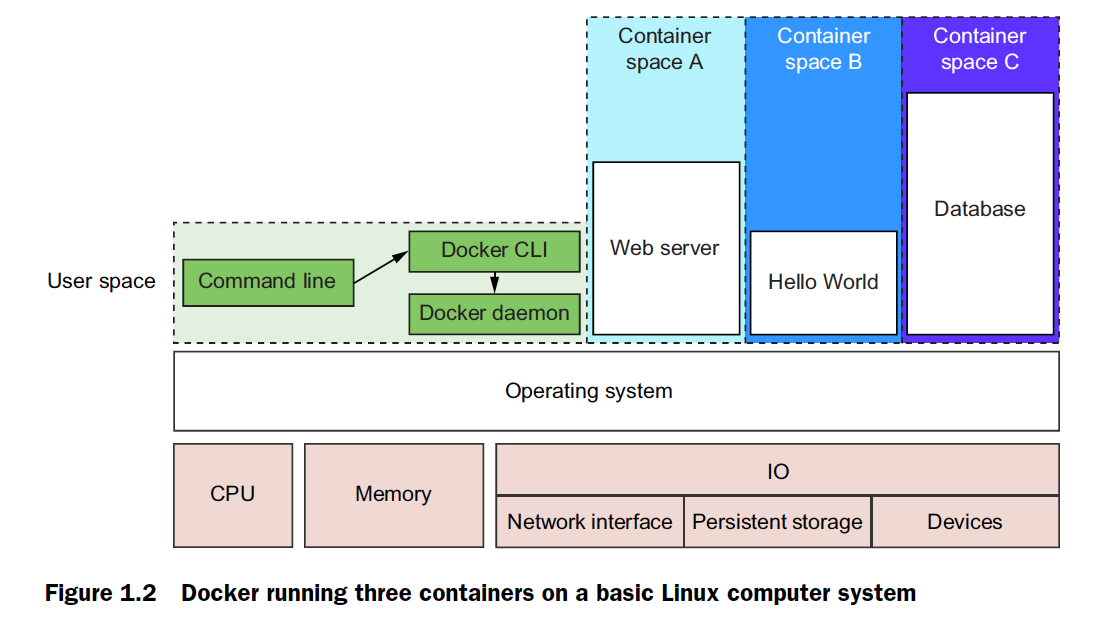
Docker builds are isolated with respect to 8 aspects:
- PID namespace - process identifiers and capabilities
- UTS namespace - host and domain name
- MNT namespace - file system access and structure
- IPC namespace - process communication over shared memory
- NET namespace - network access and structure
- USR namespace - user names and identifiers
- chroot() - controls the location of the filesystem root
- cgroups - resource protection
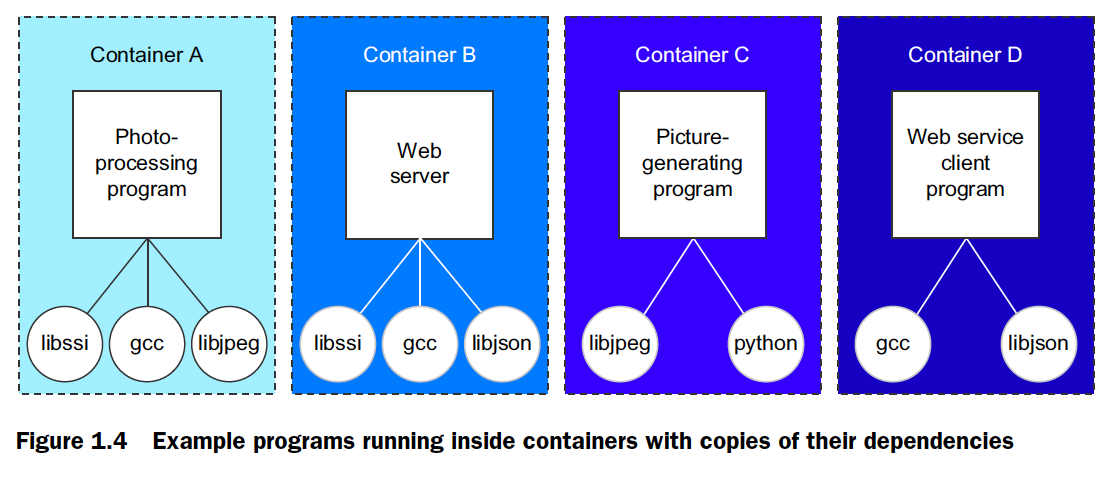
# List all docker images
docker images
# List all running containers
docker ps
# last run container
docker ps -l
# Run container (with examples)
docker run [image:tag] /bin/echo 'Hello from your Docker container'
docker run -d ubuntu:latest /bin/bash -c "while true; do echo DOCKERMAN; sleep 1; done"
docker run -t -i [image:tag] /bin/bash
docker run -d -p 8080:80 tutum/apache-php
# Stop container execution
docker stop [containerid]
# View container logs
docker logs [containerid]
# Commit container to an image
docker commit [idofcontainer] [nameofnewimage]
# Remove an image
docker rmi [image-id]
# Remove container
docker rm [container-id]Flags
-d - run container as daemon.
-t - TTY mode
-i - docker image
-p - port
Snapshots
changes in an image are not saved automatically, so you would have to commit the changes to a new or
an existing image via docker commit command
Attach to a running container
docker run -t -i centos6:withapache /bin/bash
service httpd start
curl http://localhost:80
docker inspect [given-name-of-instance] | grep IPAddress | cut -d ":" -f2 | cut -d "\" -f2 = 1.2.3.4
docker attach [given-name] //gives us the command prompt inside the container, already running instance
docker run centos6:withapache
docker psNothing runs because the image does not have any bootup process by itself, starts/stops
The -d command runs the image as daemon
Removing images
if there are dependent images, you cannot remove the parent image, it will orphan the dependent images
Directory Structure
- /var/lib/docker
cat repositories-devicemapper | python -mjson.tool
reference file for repositories/images that exist
containers directory - containers that have yet to be committed and have dependencies on parent images
for any image in containers directory - cat config.json | python -mjson.tool
Startup services
- If you need to start a linux service like httpd on start, you have to add it to a bash startup script
- Edit .bashrc:
/sbin/service httpd start - After editing the file, the container needs to be committed
docker commit [container-instance] [container-name-new]
docker run -i -t -d centos:apacherunning /bin/bashPushing Images to Docker Hub
hub.docker.com - free account (1 private repo only)
docker push [image-name]
Adding External Content
To add content to a container, start an instance of an image then move files using SCP
In the Dockerfile, we can use the ADD command:
FROM redhat:centos6
MAINTAINTER Dmitriy Dubson <ddubson@example.com>
ADD testfile.html /var/www/html/testfile.htmlImage Volume Management
Create a volume for any running container:
docker run -i -t -v /myapp test:html /bin/bash
-v = volume
We can create an empty directory on the local filesystem and mount that volume to the docker container
docker run -t -i -v /root/myvolume:/var/volume test:html /bin/bashwhere myvolume is a folder on the local system
docker run -v /Users/<path>:/<container-path> ...Advanced Network Management
- configuring a bridge adapter
ip link add r10 type bridge
ip addr add 10.10.100.1/24 dev br10- class C range (10.10.100)
ip link set br10 up- configure docker to bridge:
docker.io -d -b br10 &
- run the image
docker run -t -i centos:centos6 /bin/bash
/etc/rc.local ->
auto lo
iface lo inet loopback
auto br0
iface br10 inet static
address 10.10.100.1
netmask 255.255.255.0
bridge_ports dummy0
bridge_stp off
bridge_fd 0Labs:
https://gist.github.com/ddubson/2217565de88de6d708d8
Interactive Shell Control
docker run -t -i —name MYCONTAINER <= name a container when running
docker exec -t -i MYCONTAINER /usr/bin/top <= attaching to a process in a containerPrevious Container Management
docker ps -a => history of all containers that ever ran
docker ps -a | wc -l (count number of lines, number of containers that are stopped)Delete everything that is 7 days ago
Docker ps -a | grep '7 days ago' | awk '{print $1}' | xargs docker rm
Container Routing
Set a static route
docker route add -net [ip] netmask 255.255.255.0 gw [gatewayip]
Sharing Container Resources
docker run -d -i -t -v /data --name DATA1 ubuntu:latest /bin/bash
docker run -d -i -t --volumes-from DATA1 --name DATA2 ubuntu:latest /bin/bashCommitting a running container
- Run an image:
docker run -t -i ubuntu:latest /bin/bash - Once in terminal, update apt-get and then install the cmd “htop”
- In another terminal, run
docker psand see what the container name is - Via container name, run
docker commit [name] [new-image-name] - Run the new image:
docker run -t -i ubuntu:htop /bin/bash
Check if cmd is there.
Useful Docker CLI Commands
- docker cp
- Copy files from a container
- e.g.
docker cp [name-of-container]:/etc/yum.conf tmp
- docker diff
- View all the changes of the container since it was started.
- e.g.
docker diff [name-of-container]
- docker events
- A realtime view of events that Docker captures (e.g. start/stop a container)
- e.g.
docker events - e.g.
docker events --since '2014-12-05'
- docker history
- History of an image
- e.g.
docker history centos:latest
- docker exec
- Send remote commands to a container
docker exec -I -t MyTestContainer1 /usr/bin/yum -y update
- docker info
- information about running containers
- e.g.
docker -D info
- docker kill
- kill a container immediately
- sends kill -9
- e.g.
docker kill [container-name]
- docker save/export
docker [export|save] OurWeb3 > OurWeb.tar- builds base image from container into a tar file
- docker load/import
docker [load] < OurWeb.tardocker load -i OurWeb.tar- imports an external image
- docker pause/unpause
- pause the container execution (freeze it)
- unpause the container execution (unfreeze execution)
- docker top
- top command into a container
Optimizing Dockerfile Builds
docker images -t (can see all the layers of containers that were built by Dockerfile)